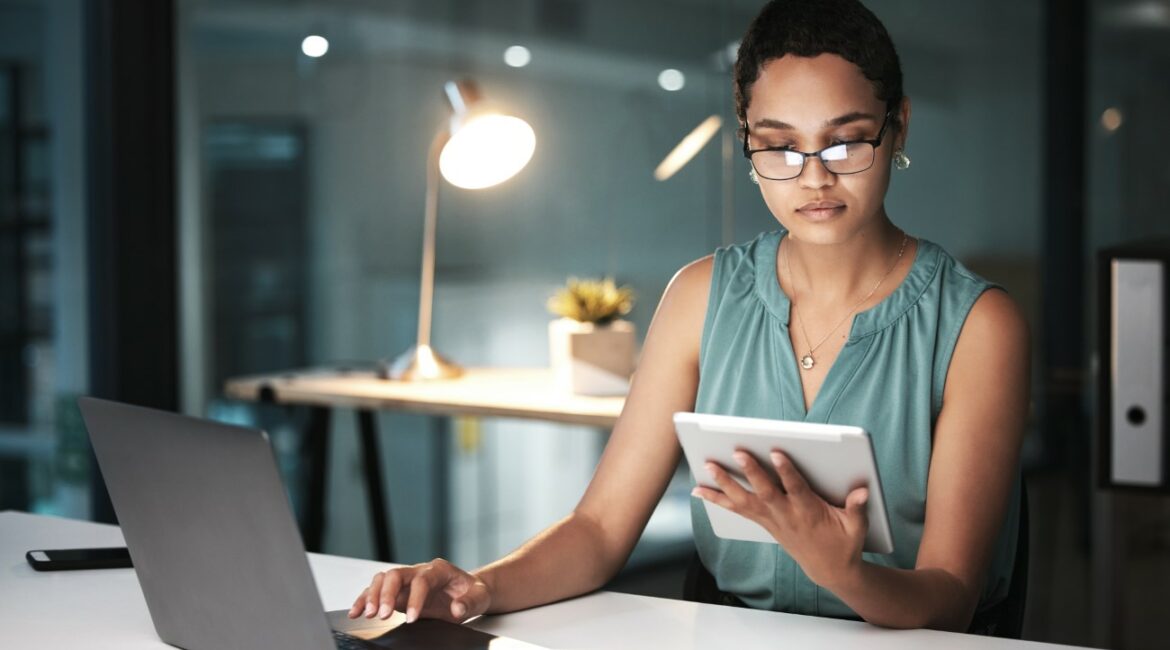Hello adventurers and fellow campers! Darren here, and while I usually discuss my RV escapades, today I’m taking a different route, one through the digital realm of WooCommerce. You see, just as you customize your RV setup, so too can you customize your online store. If you’ve ever wondered about adding your own product tabs to a WooCommerce store, well, I’ve got you covered. Let’s set up camp and get started!
Why Add Custom Product Tabs?
Before diving into the “how-to”, it’s essential to understand the “why”. Just as you might create custom storage in your RV, custom tabs help organize your product information, making the shopping experience smoother for your visitors.
Getting Started: What You Need
- WooCommerce Installed: Make sure you have WooCommerce installed and activated.
- Custom Product Tabs for WooCommerce Plugin: This is one of the most user-friendly plugins to get started with custom tabs.
Step-by-Step Guide to Adding Custom Product Tabs:
- Install the Plugin: Navigate to the ‘Plugins’ section in your WordPress dashboard. Click ‘Add New’ and search for “Custom Product Tabs for WooCommerce.” Install and activate the plugin.
- Go to Your Product Data Section: Once the plugin is activated, go to any individual product in your WooCommerce store and scroll down to the ‘Product Data’ section.
- Locate the ‘Custom Tabs’ Section: Here, you can add your custom tab title and description.
- Save and Preview: After adding your desired tabs, always remember to update or publish the product to see your changes live.
Enhancing Your Custom Tabs with Rich Content
Now that we’ve got our tabs set up, let’s elevate the content, much like how we’d upgrade our RV with luxury amenities. One way is to incorporate multimedia elements. Just as a well-produced video can provide a virtual tour of a campsite, embedding videos or interactive content in your product tabs can offer customers an immersive product experience. For effortless video embedding, consider using the “WP Video Lightbox” plugin. This tool allows you to showcase videos in a stylish lightbox overlay on your WooCommerce product pages, enhancing user engagement.
Optimizing Custom Tabs for Mobile
While RVing often takes us off the grid, in the digital realm, most of our customers are shopping via mobile. Hence, ensuring our custom tabs are mobile-responsive is paramount. The “WooMobileTabs” plugin specifically ensures your product tabs look and function beautifully on smaller screens, ensuring a consistent shopping experience across all devices.
Custom Tab Styling for Enhanced User Experience
Just as we might add custom decals or paint to our RV, branding and aesthetics matter in the online world. To align the style of your tabs with your brand, consider using the “WooTabStyle – WooCommerce Tab Styler” plugin. This Amazon offering allows you to play with colors, fonts, and more to ensure your product tabs are both functional and aesthetically pleasing.
Monitoring User Interaction with Custom Tabs
To determine the effectiveness of your tabs, it’s beneficial to track how users are interacting with them. It’s akin to noting which RV facilities are most frequented during a camping trip. The “WooTabAnalytics – Tab Interaction Tracker” on Amazon can seamlessly integrate with your WooCommerce store, providing insights on which tabs are viewed the most, helping you make data-driven decisions.
Integrating FAQ Sections within Custom Tabs
Questions arise, whether we’re on a camping trip or shopping online. To address common queries, consider integrating a dedicated FAQ section within your custom tabs. The “WooFAQ – Frequently Asked Questions for WooCommerce” plugin helps you set up a structured and searchable FAQ section within your tabs, ensuring customers get instant answers, improving their shopping experience.
FAQ
Can I add multimedia content in these custom tabs?
Absolutely! You can include text, images, videos, and more, depending on your needs.
Is there a limit to how many custom tabs I can add?
While the plugin might not have a strict limit, it’s always a good idea to keep user experience in mind. Too many tabs might be overwhelming.
Can I reorder the tabs?
Yes, many plugins, including the one mentioned, offer drag-and-drop functionalities to rearrange the tabs as you see fit.
Are there any premium versions or other plugins you recommend?
The “Custom Product Tabs for WooCommerce” does have a pro version with advanced features. Depending on your needs, it might be worth the investment.
Do these tabs work with all themes?
While most WooCommerce-compatible themes should work well with these tabs, always test after setup to ensure everything looks and functions as it should.
Setting up and optimizing custom tabs for WooCommerce is akin to preparing for a camping trip. Every detail matters, and the goal is to ensure a smooth, enjoyable experience, whether that’s out in nature or navigating an online store. With the right plugins and a focus on user experience, your WooCommerce store can become a prime digital destination. Safe travels, both on the road and in the digital realm, fellow adventurers!
- Transform Your Health with Medford Medical Weight Loss Program - June 9, 2025
- A Chat with Nate and Mika, Christian Wedding Photographers - July 18, 2024
- Ultimate Guide To Playing Online Casinos - May 27, 2024