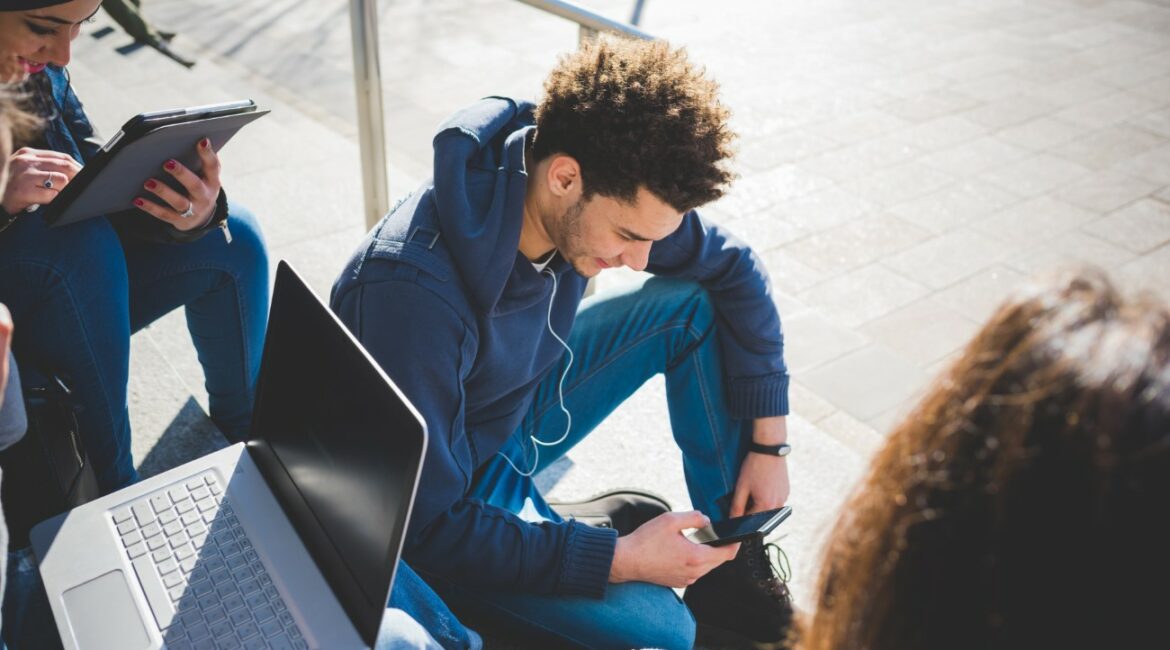When managing an e-commerce store, inventory is your bread and butter. In WooCommerce, you’ve got a robust system to help you manage this essential aspect. If you’re unsure about the ropes, don’t fret. We’ve got your back. Here’s a concise guide to keep things smooth.
Set Up Basic Product Inventory Settings
Starting with WooCommerce, it’s essential to nail down the basic inventory settings first. Here’s how:
- Head to the WordPress dashboard.
- Navigate to WooCommerce > Settings > Products > Inventory.
- Here, you can enable stock management, determine how frequently the system checks for low stock, and set low stock and out-of-stock thresholds.
Understanding Stock Status Options
WooCommerce provides you with multiple stock status options to reflect the real-world scenario in your online store:
- In stock: Your item is available and ready to ship.
- Out of stock: No more units left. It’s a good practice to update this regularly to avoid customer frustration.
- On backorder: This means you can still accept orders, but there’s a delay in shipping.
Implementing Advanced Inventory Techniques
If you want to elevate your inventory management game:
- Utilize Product Variations: For items with different sizes, colors, or other variations, WooCommerce supports varied stock levels for each variant.
- Bulk Edit Products: Need to update multiple products at once? Use the ‘Bulk Edit’ option on the ‘Products’ page.
- Third-party Integrations: Consider plugins or integrations to help with advanced inventory needs, such as tracking across multiple warehouses.
FAQ : How to Manage Inventory in WooCommerce
How do I set up a product to be ‘on backorder’?
A: Head to the product editing page, choose ‘Inventory,’ and then select ‘Allow backorders.’ You can opt to allow it without notifying customers or inform them about potential delays.
Can WooCommerce notify me when a product’s stock is low?
A: Absolutely! In the inventory settings, you can set a ‘Low stock threshold.’ Once a product hits this number, you’ll receive an email notification.
I have a seasonal product. Can I hide it when it’s out of stock?
A: Certainly. In the product data section, under ‘Inventory,’ you can check the box for ‘Hide out of stock items from the catalog.’ This ensures your customers only see what’s available.
Is there a way to bulk update inventory in WooCommerce?
A: Yes! On the ‘Products’ page, select multiple products, choose ‘Edit’ from the ‘Bulk actions’ dropdown, and adjust inventory levels as needed.
Are there plugins to enhance WooCommerce inventory management?
A: There are many! Plugins like ‘ATUM Inventory Management’ or ‘TradeGecko’ offer advanced inventory management features, syncing capabilities, and more. Always remember to back up your site before trying out a new plugin.
Automating Restock Reminders
WooCommerce, when coupled with the right plugins, can act as your inventory assistant. Consider automating restock reminders for your vendors or even for yourself. By setting up automated emails when a product’s stock drops below a specific threshold, you ensure that you’re always on top of restocking needs, ensuring your product flow remains uninterrupted.
Managing Inventory Across Multiple Locations
Do you stock your products in multiple warehouses or perhaps some in your home and others at a fulfillment center? WooCommerce provides extensions that allow you to manage inventory across various locations. This means if you have 20 items in one warehouse and 30 in another, your online store will show a combined total, ensuring that customers always get the most accurate stock information.
The Role of Predictive Analysis in Inventory Management
With the help of additional plugins or integrations, you can tap into the power of predictive analysis. By analyzing past sales data, predictive tools can forecast which products are likely to be in demand in the coming months. This can be invaluable during peak sales periods or seasonal shopping times, helping you to optimize your stock levels and reduce the risk of overstocking or stockouts.
Returns Management and Inventory Updates
Returns are an inevitable part of e-commerce. With WooCommerce, it’s essential to establish a seamless system for managing returns and updating your inventory accordingly. When a customer returns a product, the inventory should automatically reflect the addition, ensuring that your stock levels are always up-to-date and reducing the potential for errors.
Integrating Inventory Management with Other Business Systems
If you’re running a larger operation, chances are, you’re using other business systems alongside WooCommerce – be it CRM systems, accounting software, or POS systems for physical stores. Seamless integration between these systems and your WooCommerce inventory management can ensure real-time updates and a streamlined operational flow. Look for plugins or third-party solutions that can help integrate and synchronize your WooCommerce inventory data with these other tools.
Navigating the intricacies of WooCommerce can be daunting initially. But once you’ve got the hang of the basics and know where to find help, you’ll realize it’s designed to simplify your e-commerce experience. Always remember, a well-managed inventory equals happy customers!
- Transform Your Health with Medford Medical Weight Loss Program - June 9, 2025
- A Chat with Nate and Mika, Christian Wedding Photographers - July 18, 2024
- Ultimate Guide To Playing Online Casinos - May 27, 2024