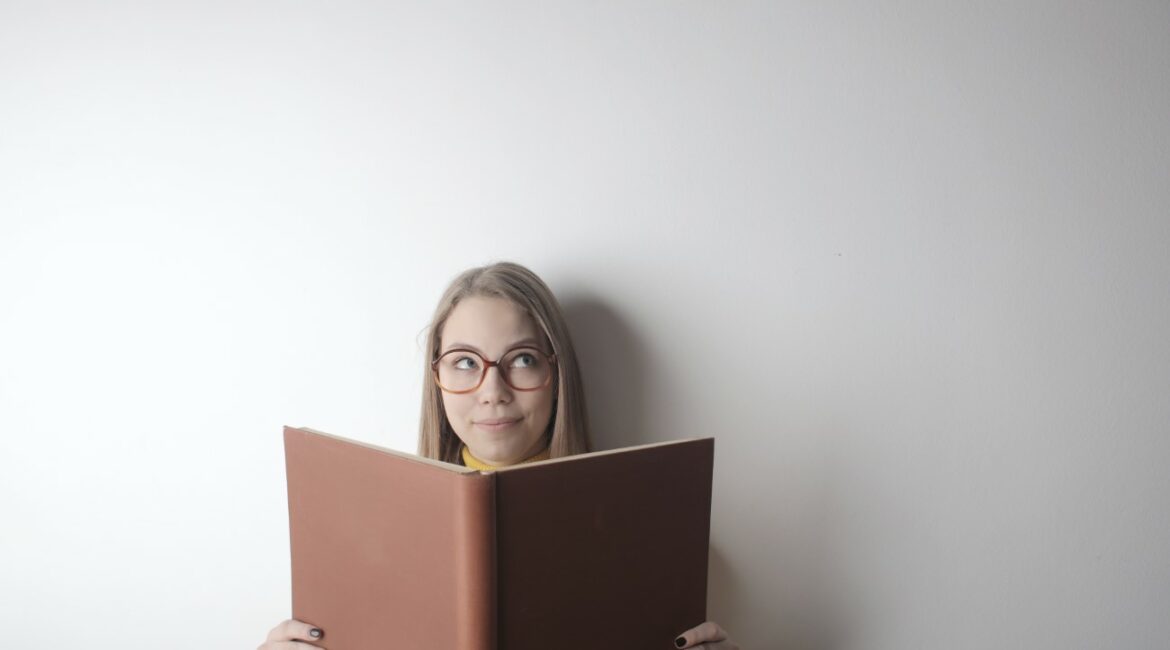Microsoft Word is a powerful word processing program that can be used to create a wide variety of documents, including letters, reports, essays, and books. It can also be used to create complex documents with tables, charts, and images.
If you’re new to Microsoft Word, don’t worry. It’s easy to learn how to use the basic features of the program. In this guide, we’ll cover the basics of creating and editing documents in Microsoft Word.
Creating a new document
To create a new document, open Microsoft Word and click on the “Blank Document” template. This will create a new document with the default settings.
Formatting your document
Once you’ve created a new document, you can start formatting it. This includes changing the font, font size, font color, and alignment of your text. You can also add borders, shading, and other formatting elements to your document.
To format your document:
- Select the text you want to format.
- Click on the “Home” tab and find the formatting options you want to use.
- Click on the formatting option to apply it to your text.
You can also use keyboard shortcuts to format your text. For example, to bold text, press Ctrl+B**. To italicize text, press Ctrl+I. And to underline text, press Ctrl+U.
Adding images and tables
You can add images and tables to your documents to make them more visually appealing and informative.
To add an image:
- Click on the “Insert” tab and click on the “Pictures” button.
- Select the image you want to add and click on the “Insert” button.
To add a table:
- Click on the “Insert” tab and click on the “Table” button.
- Select the number of rows and columns you want in your table and click on the “OK” button.
Saving your document
To save your document, click on the “File” tab and click on the “Save” button. You’ll be prompted to enter a name for your document and choose a location to save it.
Tips from Darren
Here are a few tips from Darren, an RV lifestyle enthusiast, on how to use Microsoft Word to create documents for camping and RV trips:
- Use a consistent font and font size throughout your document. This will make your document look more professional.
- Use headings and subheadings to organize your document. This will make it easier for your readers to find the information they’re looking for.
- Add images and tables to your document to make it more visually appealing and informative.
- Use a spell checker and grammar checker to proofread your document before you save it.
FAQ

What is Microsoft Word?
Microsoft Word is a word processing program that can be used to create a wide variety of documents, including letters, reports, essays, and books. It can also be used to create complex documents with tables, charts, and images.
What are the benefits of using Microsoft Word?
Microsoft Word is a versatile and powerful word processing program that offers a wide range of features and benefits. Some of the benefits of using Microsoft Word include:
- It is easy to use and learn.
- It offers a wide range of formatting options.
- It can be used to create a variety of different types of documents.
- It is compatible with other Microsoft Office programs.
What are some tips for using Microsoft Word?
Here are a few tips for using Microsoft Word:
- Use a consistent font and font size throughout your document.
- Use headings and subheadings to organize your document.
- Add images and tables to your document to make it more visually appealing and informative.
- Use a spell checker and grammar checker to proofread your document before you save it.
How can I learn more about using Microsoft Word?
There are a number of resources available to help you learn more about using Microsoft Word. You can find tutorials, articles, and videos on the Microsoft website. You can also find books and online courses on using Microsoft Word.
I hope this information is helpful. Please let me know if you have any other questions.
- Transform Your Health with Medford Medical Weight Loss Program - June 9, 2025
- A Chat with Nate and Mika, Christian Wedding Photographers - July 18, 2024
- Ultimate Guide To Playing Online Casinos - May 27, 2024