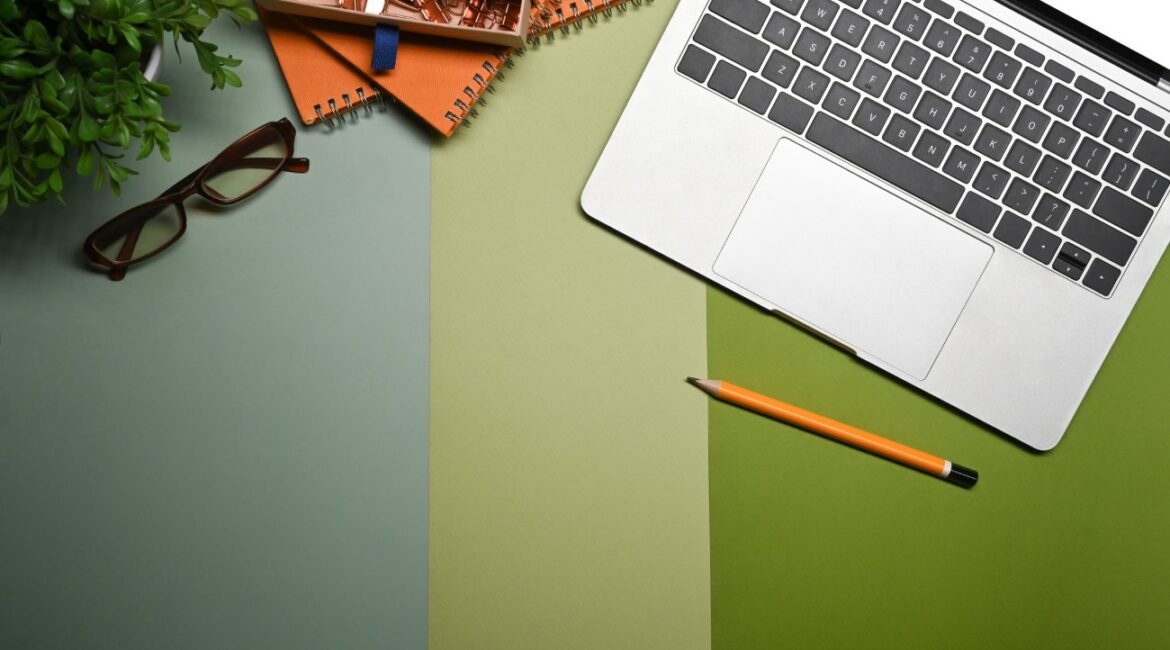ow, while I might often be seen steering the wheel of my RV or setting up camp, there’s another realm I’ve navigated – the world of QuickBooks. Yep, managing finances for my RV lifestyle is crucial. Just as you wouldn’t leave your RV door unlocked, securing your financial data is paramount. Let’s embark on this journey to understand QuickBooks User Permissions and tighten the security bolts.
The Importance of User Permissions
Imagine inviting someone into your RV. Would you give them access to every drawer, cabinet, and personal space? Probably not. Similarly, not every individual in your organization needs to see all financial data. User permissions are the keys to different compartments of your QuickBooks data.
Key Areas to Secure in QuickBooks
- Sales and Accounts Receivable: Decide who can create invoices, see customer details, or handle received payments.
- Purchases and Accounts Payable: This dictates who can enter bills, pay them, or access vendor details.
- Sensitive Financial Data: This includes company financial reports, profit, and loss statements. Not everyone should have a peek here.
- Payroll: Employee pay is sensitive. Determine who can run payroll or access payroll reports.
Setting Up User Permissions
- Admin Access: As the primary user, you’d typically have this access. It’s the master key to all features.
- Standard User: You can customize access, from viewing only to creating, modifying, and deleting transactions.
- Reports Only: For those who only need to view reports without making any changes.
- Time Tracking Only: Ideal for employees logging their hours without accessing other financial details.
Darren’s Golden Tip: Regularly review and update permissions, especially when someone leaves your team or changes roles. It’s like regularly checking the locks on your RV!
Why This Matters? By setting the right permissions:
- You protect sensitive data.
- You minimize errors.
- You can track changes and know who made them.
- It promotes accountability within the team.
Navigating QuickBooks User Permissions is like setting up a secure campsite. It’s about ensuring everything’s in place, minimizing risks, and promoting a safe environment. With the right permissions, you’re not just managing data; you’re safeguarding your business’s financial health.
FAQ : Q for “Understanding QuickBooks User Permissions: A Security Guide”
Darren, can I change user permissions after they’ve been set?A: Absolutely! Just as you might rearrange your RV setup, you can modify user permissions anytime based on evolving needs.
What if an employee with crucial access leaves the company?A: It’s like misplacing your RV keys! Immediately change passwords and update user permissions to ensure data remains secure.
How often should I review the user permissions?A: I’d suggest doing a review every few months or whenever there’s a significant team change. It’s always better to be safe!
Can I give temporary access to a user?A: Yes, you can grant temporary permissions and revert them back when the need is over, much like lending someone a temporary spare key to your RV.
Are there any audit features in QuickBooks to track changes?A: Indeed! QuickBooks has an Audit Log feature, allowing you to see who made changes, what they altered, and when.
Securing your financial data is as crucial as ensuring your RV’s safety during your adventures. Happy accounting, and always stay secure
- Transform Your Health with Medford Medical Weight Loss Program - June 9, 2025
- A Chat with Nate and Mika, Christian Wedding Photographers - July 18, 2024
- Ultimate Guide To Playing Online Casinos - May 27, 2024